Authorization
A link to access the DerScanner web interface (UI) is to be provided by the system administrator. Follow the link to navigate to the authorization window. To log in to the system, enter a username (login) and a password, then click Login.
LDAP account credentials can also be used for sign-in. The username format must be <username> or <username@domain>. To configure access using LDAP, contact your administrator.
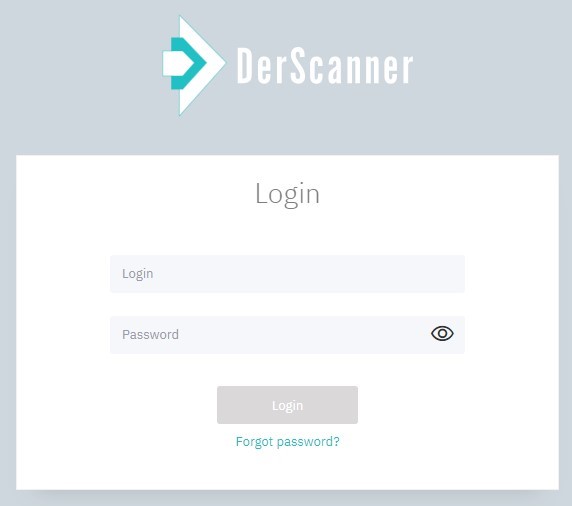
Figure 4.1: Login
If the credentials are entered incorrectly, the Invalid username or password message will be displayed. If you exceed the allowed limit of authentication attempts with incorrect password, your account will be temporarily locked. The authentication attempts limit and the timeout are set up by the system administrator (by default, the authentication attempts limit is 5 and the timeout is 5 hours).
Before using DerScanner, please read the User Agreement.
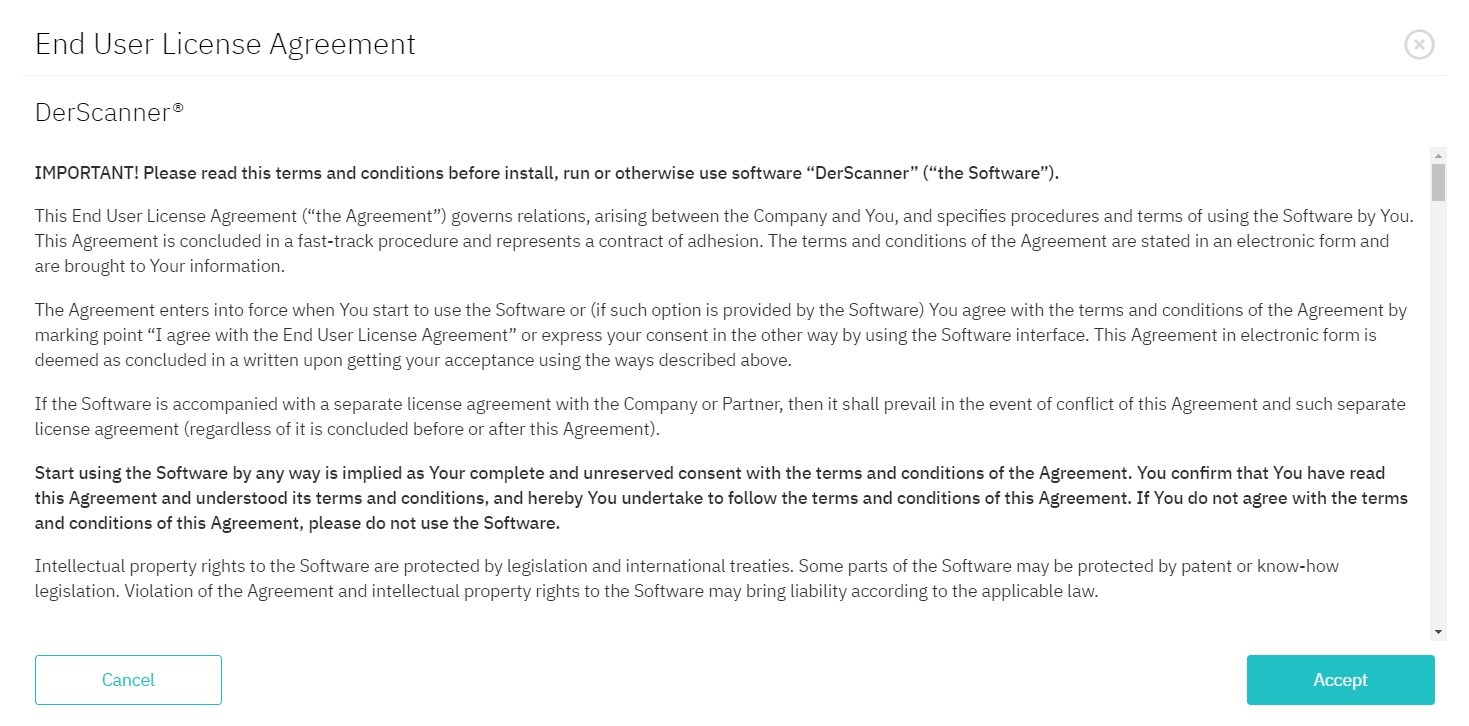
Figure 4.2: User agreement
Once you are logged in, you’ll get to the Home page. Throughout the interface, you’ll see tips to facilitate your first actions in the system. To reactivate them, visit the About page.