Project Groups
In DerScanner, projects can be assembled into groups. Groups allow to perform certain actions with multiple projects at once, and provide group statistics.
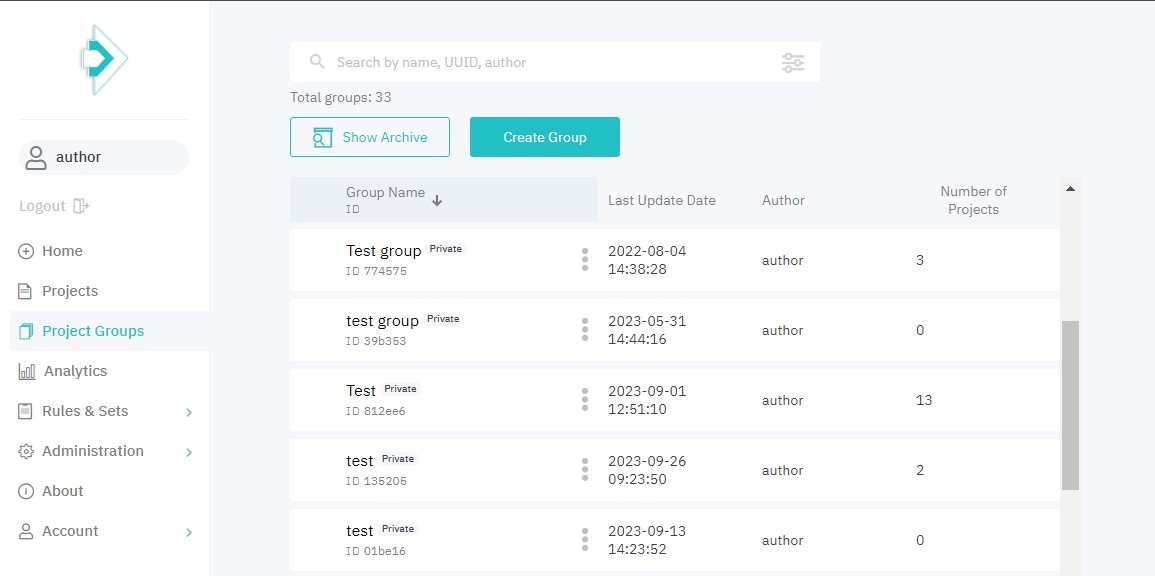
Figure 4.17: Project groups
For each group on the list, the following data is provided:
- group name
- group ID
- visibility
- actions menu:
- copy group UUID
- projects (go to the list of projects)
- configure group
- archive group
- latest update timestamp
- author
- number of projects in the group
The list can be sorted by clicking a respective header. Click again to reverse the sort order. For easy navigation across project groups, use the search bar and filters. To set up filters, click filters icon and specify one or more parameters:
- visibility (select public or private groups)
- number of projects in the group (can be set up as range)
- creation date
- latest update timestamp
- contains specific project(s)*
*Please notice that if you select multiple projects, the results will include groups that include at least any one of the projects specified.
To apply filter settings, click Apply. The total number of project groups that satisfy with the filtering criteria will be displayed on the right, along with the Reset button.
New Project Group
To create a project group, click Create Group and specify its name and the projects to be included. You can include projects from already existing groups. To make a group accessible to all users, select the Public option. Once finished, click Save.
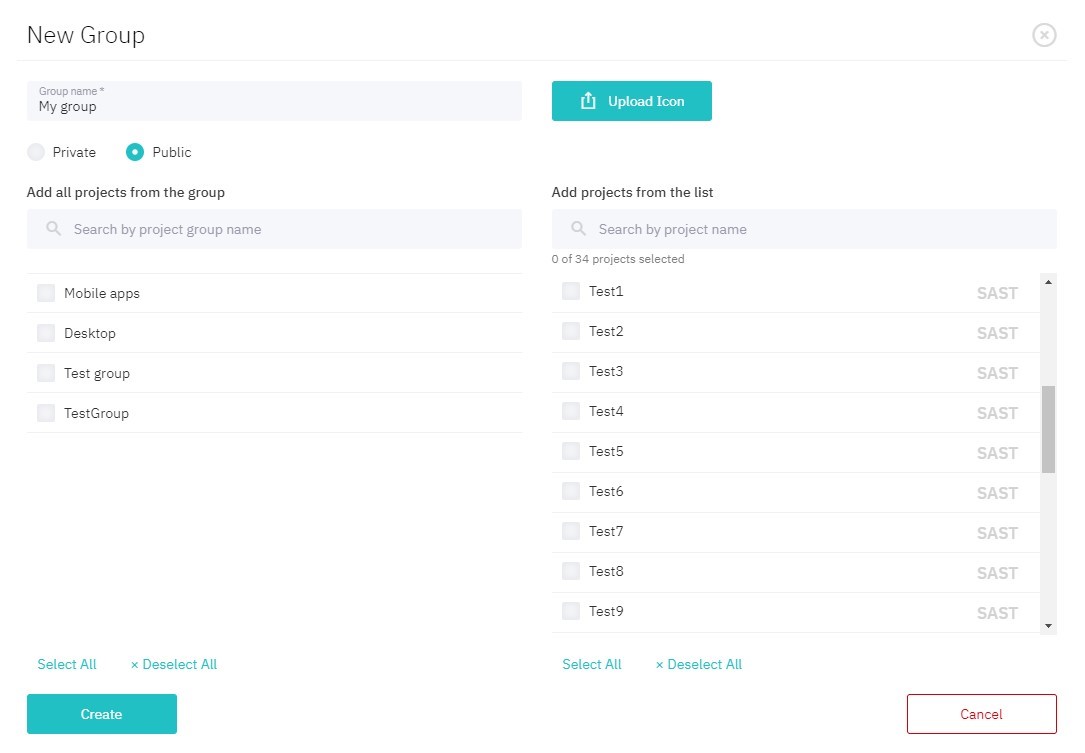
Figure 4.18: Create a group
Working with a Project Group
To navigate to a specific project group, click its respective name in the project group list.
On the Overview tab, you can view group statistics. You can also track how scan results change over time for different projects within a group. In the upper part of the page, choose value type (total or average) and select a period for visualization.
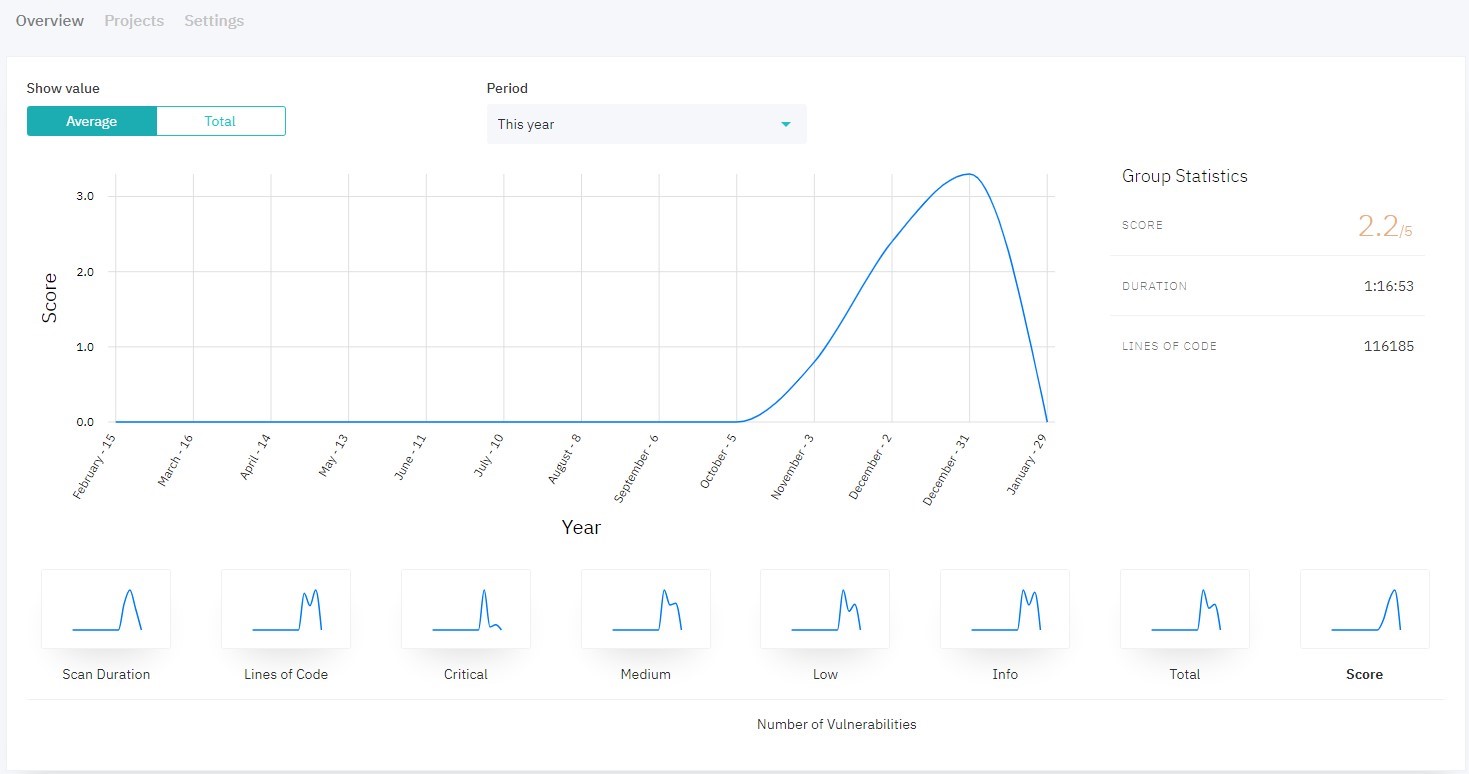
Figure 4.19: Group overview
To configure group projects, go to the Projects tab. Please notice, that deleting a project from the group does not remove it from the system.
Group management is available on the Settings tab. In the Group Management, you can edit group data, archive/unarchive, or delete a group. In the Task Manager, you can link the group to a corresponding Jira project (see Linking a DerScanner project to a Jira project).
Analytics
Analytics provides statistical data for all scans in the system and comparison by groups.
In the Results tab, you can view groups’ scan results dynamics (in a table and/or diagram format). Add a group to the statistics to compare performance. To display statistics for all projects in the system, select All projects in the group list. In the upper part of the page, you can choose value type (total or average) and select a period for visualization.
For each group, the following data is displayed:
- number of scans (total value) or score (average value)
- scan duration
- number of lines of code
- number of vulnerabilities (by severity)
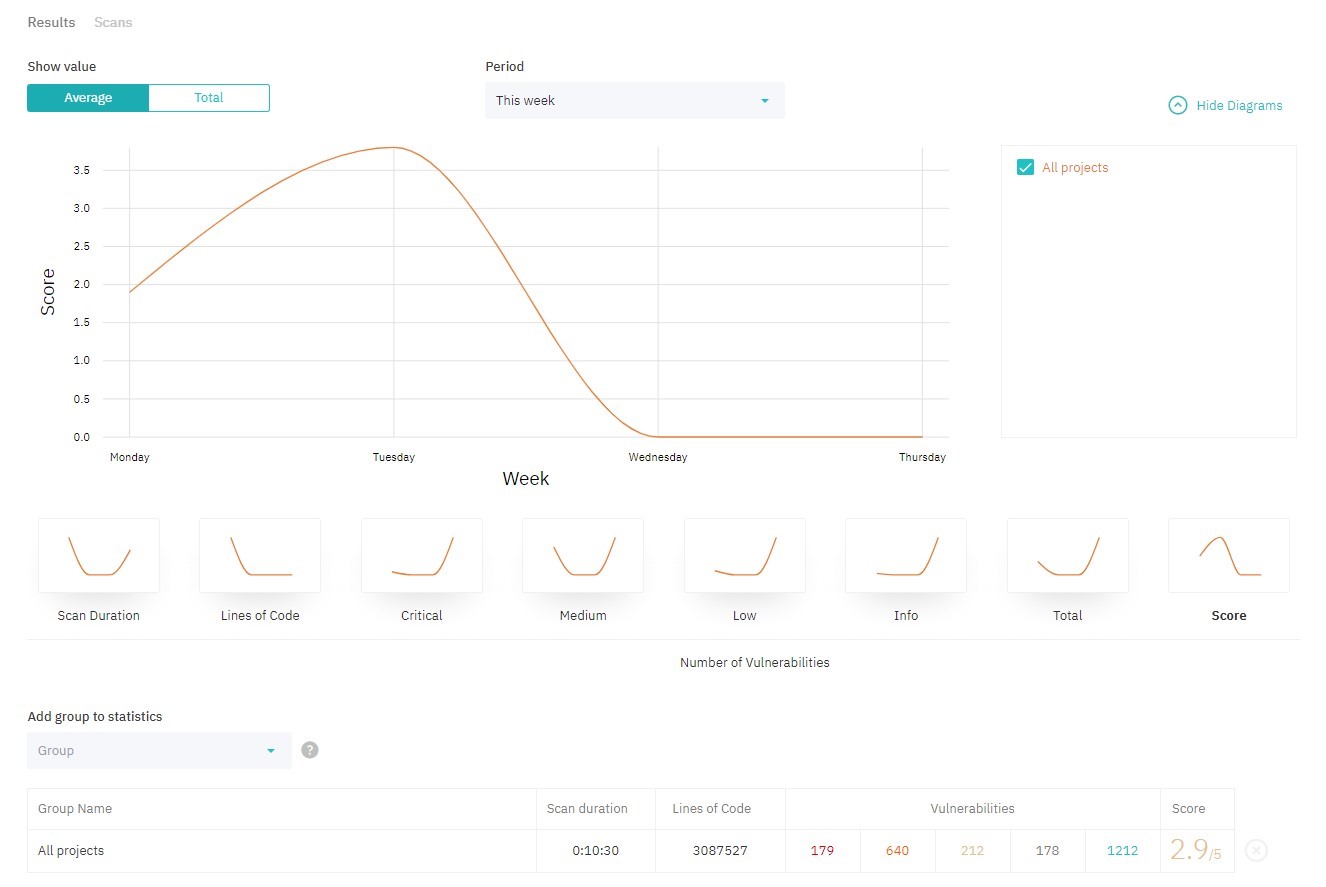
Figure 4.20: Scan results by project groups
To view scans analytics, navigate to the Scans tab. The table contains data on the total number of projects in a group, number of scans and their statuses.
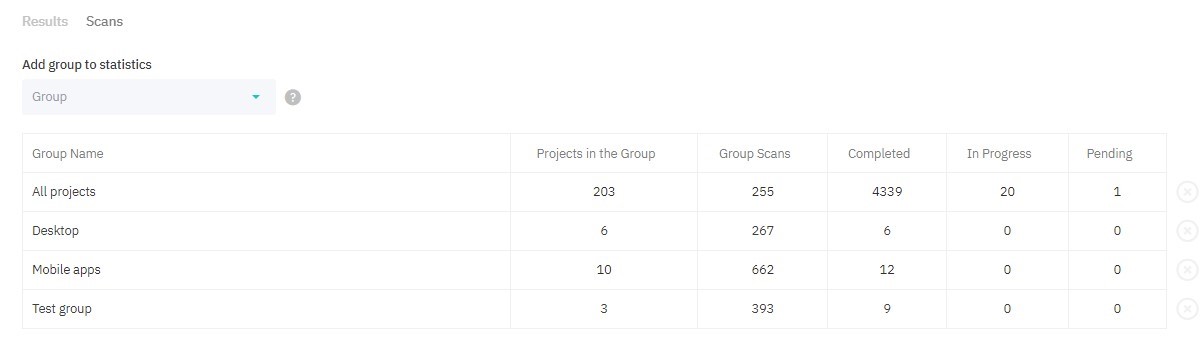
Figure 4.21: Statistics by project groups